How to recall an email in Outlook is a common question for anyone who has sent a message too quickly or made a mistake. Maybe you typed the wrong information, sent the email to the wrong person, or forgot to attach a file. Thankfully, Outlook gives you a chance to fix it.
Although recall does not work in every situation, knowing the steps can save you from embarrassment or confusion. Because mistakes happen to everyone, this tool is one of the most useful features in Microsoft Outlook.
Why People Need to Know How to Recall an Email in Outlook
Everyone has experienced the moment of regret after pressing “Send.” Learning how to recall an email in Outlook gives you the chance to correct errors. Instead of sending a second message to apologize, you can try to pull back the original one.
In addition, this feature is especially helpful in professional settings. For example, sending incorrect details to a boss or client can look careless. With recall, you can avoid misunderstandings and protect your professional image.
The Basic Steps for Recall in Outlook
To understand how to recall an email in Outlook, you first need to open the “Sent Items” folder. Once you find the message you want to remove, double-click it to open it in a new window. Then, go to the Message tab and click on Actions, followed by Recall This Message.
Next, Outlook gives you two choices: delete the unread copies of the message or replace it with a new one. Choosing replacement allows you to correct the mistakes and send an updated version. This process is quick and prevents confusion for the recipient.
When Recall Works and When It Doesn’t
Although many people want recall to work every time, it has limits. To successfully recall an email, both you and the recipient must be using Microsoft Outlook with Microsoft Exchange. If the recipient uses another email service, recall may fail.
Furthermore, recall only works if the message has not been opened yet. Once the recipient opens the email, the recall option will not remove it. Therefore, acting quickly is very important if you want the feature to succeed.
Alternatives to Recall in Outlook
Because recall is not always reliable, it helps to know alternatives. One simple option is to send a follow-up message. In this new email, you can explain the mistake and provide the correct information. Although it may feel awkward, it shows honesty and responsibility.
Another option is to set up a delay rule in Outlook. With this feature, your emails wait a few minutes before sending. If you notice a mistake during that time, you can stop the message before it leaves your outbox. This proactive step can save you from future stress.
Tips to Avoid Needing Recall
Even though knowing how to recall an email in Outlook is helpful, preventing mistakes is even better. Always double-check your recipient list before sending. This avoids sending private or sensitive information to the wrong person.
Additionally, proofread your message carefully. Check for grammar errors, missing attachments, or wrong details. While this takes a little extra time, it reduces the chance of needing recall later. As the saying goes, prevention is better than cure.
The Importance of Acting Quickly
Time is a key factor in how to recall an email in Outlook. The faster you act, the higher your chance of success. If you realize a mistake right away, go to your sent folder and recall the message immediately.
On the other hand, waiting too long lowers your chances. Recipients may already have opened the message, making recall impossible. Therefore, staying alert and acting fast is the best way to use this feature effectively.
Conclusion
Learning how to recall an email in Outlook is a valuable skill for anyone who uses email regularly. While the feature does not always succeed, it can save you from mistakes if used quickly and correctly. Knowing its limits and alternatives ensures you always have a backup plan.
In the end, the best way to avoid problems is to check emails carefully before sending. However, mistakes happen to everyone, and Outlook’s recall feature provides a second chance. Therefore, it is worth learning and practicing this tool to stay confident in your communication.
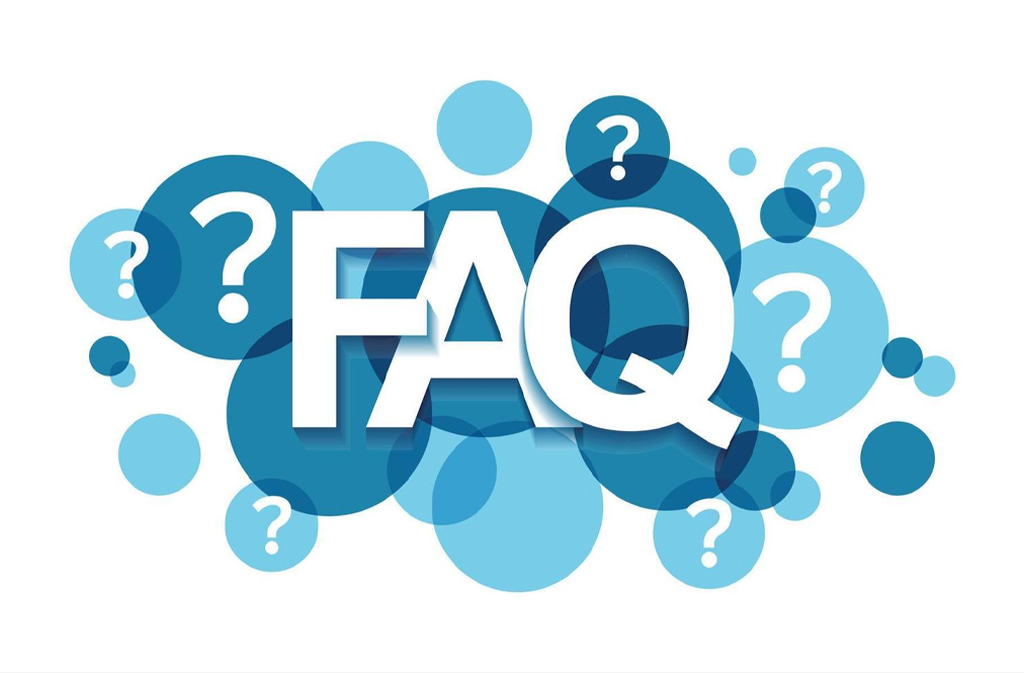
Frequently Asked Questions (FAQs)
Q1: Can I recall an email in Outlook after the recipient opens it?
No, once the recipient opens the email, recall cannot remove it.
Q2: Does recall work outside Microsoft Outlook?
No, recall only works if both you and the recipient use Outlook with Exchange.
Q3: How can I prevent mistakes in the future?
You can set a delay rule in Outlook to give yourself time to review emails before they are sent.
Q4: Is it better to recall or send a correction?
If recall fails, sending a correction is the best option. It clears up confusion and maintains professionalism.
Q5: Does recall work on mobile Outlook apps?
Currently, recall is not supported on mobile apps. It only works on the desktop version of Outlook.
Visit our website: Pure Magazine


