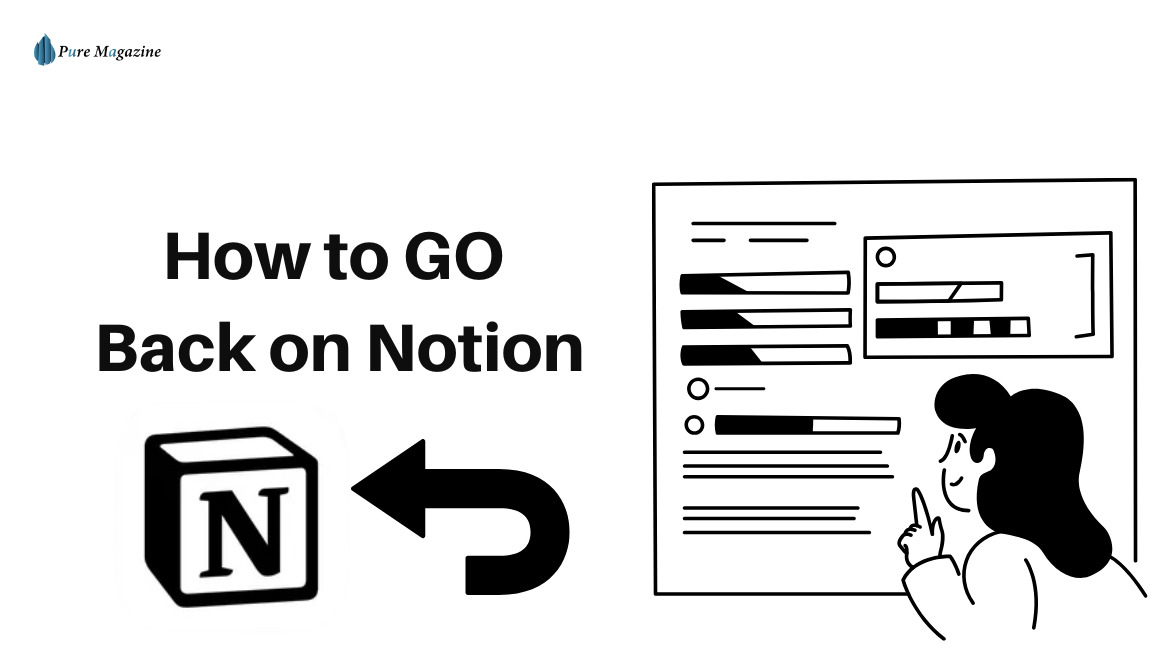So you just nuked a block in Notion by mistake. Maybe it was a to-do list you’ve been building all week, maybe a random database filter you didn’t mean to kill. One second it’s there, the next—it’s gone. That sinking feeling hits: “Oh no… how do I go back in Notion?”
Good news: Notion has safety nets. You just need to know where they’re hiding. Some are quick (like undo), others are tucked away (like version history). And if you’re on mobile, things look a little different.
This guide breaks it down without the robotic “press X, then Y” tone. Let’s walk through the real ways to go back in Notion, plus what to do when undo doesn’t cut it.
Undo and Redo: Your Quick Lifeline
The fastest way to go back is the old-school keyboard shortcut. Undo works on pretty much everything—text edits, block moves, database tweaks.
- Mac → ⌘ + Z = undo, ⌘ + Shift + Z = redo
- Windows → Ctrl + Z = undo, Ctrl + Y (or Ctrl + Shift + Z) = redo
If you’re on a desktop, these keys should feel second nature. Accidentally moved a task card into the wrong column? Undo fixes it. Deleted a heading you wanted to keep? Undo brings it right back.
But, let’s be real—sometimes undo feels moody. A few gotchas:
- If you’re offline, Notion doesn’t always remember your last steps.
- Database filters and views don’t always undo the way you expect.
- Mobile? No shortcuts, no mercy—you’ll need a different trick (keep reading).
So yeah, undo is your best friend, but not your only one.
How to Go Back On Notion on Mobile (iOS + Android)
On your phone, undo looks a little different. No keyboard, so Notion built in gestures and menus instead.
- On iOS → shake your iPhone, and you’ll see “Undo Typing.” Notion plugs right into that.
- On Android → tap the three-dot menu in the top-right corner of a page. Scroll down—you’ll spot undo/redo there.
It’s clunkier than a desktop, sure, but it works. Pro tip: mobile undo is way better for text than for big block moves. If you just rearranged an entire section, you might be out of luck unless you dip into version history.
Version History: Your Emergency Backup
Here’s the part most people don’t know about: Notion saves page history. That means even if you botched something a few hours (or days) ago, you can still roll back.
- Open the page.
- Click the ••• menu in the top-right.
- Hit Page History.
From there, you’ll see timestamps with snapshots of your page. You can peek at older versions or restore them completely.
A couple of things to know:
- Free plan → you only get 7 days of history.
- Paid plan → stretches back 30 days or more, depending on your workspace.
Think of version history as your “time machine.” It’s slower than undo, but it can literally save you if you wrecked a doc last week.
Restoring Deleted Pages
Sometimes it’s not just a block or edit—you delete the entire page. Feels terrifying, right? Luckily, Notion runs a trash can system.
- Go to the left sidebar.
- Scroll until you see Trash.
- Deleted pages live there until you clear them out manually.
Open trash, click the page, and hit Restore. Boom—it’s back. (Unless you permanently emptied the trash, in which case… sorry, game over.)
Limitations to Keep in Mind
Notion’s “go back” tools are solid, but they’re not flawless. A few realities:
- Databases → undo doesn’t always behave with filters, sorts, or view changes.
- Offline edits → Notion might forget actions if you’re disconnected.
- Free plan limits → 7 days of history isn’t much if you’re working on long-term projects.
If you’re running a team or relying on Notion for business, upgrading just for a longer version history can be worth it. Nothing stings more than losing a week’s worth of edits because you hit the free cutoff.
FAQs
Q.Can I undo on Notion mobile (iOS and Android)?
Yes. On iOS, simply shake your iPhone or iPad and tap Undo Typing when the option pops up. On Android, open the three-dot menu in the upper-right corner of your Notion page and select Undo (or Redo) from the list.
Q.Does Notion autosave my pages and edits?
Absolutely. Notion autosaves every keystroke in real time across desktop, web, and mobile apps. Since there’s no “Save” button, the undo feature and version history become essential tools when you want to go back or fix a mistake.
Q.What should I do if undo isn’t working in Notion?
If undo doesn’t bring your content back, the next step is to use Page History. Version history lets you restore earlier snapshots of your Notion page. If you deleted an entire page, check the Trash in the left sidebar—you can usually restore it from there.
Q. How long does Notion keep version history?
On the free plan, Notion stores version history for up to 7 days. With paid plans (like Plus, Business, or Enterprise), you can access 30 days or more of edits, depending on your workspace plan.
Q. Can I recover a page after I emptied the Trash in Notion?
No. Once you permanently delete a page from the Trash, it’s gone for good and cannot be restored. If the content is important, rely on undo shortcuts or version history before clearing the Trash.
Wrapping It Up
So—undo, redo, page history, and Trash. That’s your toolbox. Next time you’re staring at a missing block or page in Notion, you’ll know where to turn.
Quick recap:
- Undo/redo for instant fixes.
- Mobile gestures if you’re on the go.
- Version history for bigger mistakes.
- Trash for whole pages you thought you’d lost.
Notion isn’t perfect, but it gives you just enough ways to roll back when your fingers move faster than your brain. And trust me—once you use version history to save a project, you’ll never forget it exists again.
Visit: Pure Magazine