How to connect PS5 controller to iPhone is a question many gamers ask when they want a smooth mobile gaming experience. With Apple devices supporting PlayStation controllers, you can now enjoy console-level controls on your favorite iOS games. The process is quick, and you don’t need any special tools.
In this guide, we will walk through the pairing process, give tips for stable gameplay, and cover common issues you might face. Whether you are a casual gamer or a competitive player, this tutorial will make sure you get the most out of your controller.
Why Learn How to Connect PS5 Controller to iPhone
If you know how to connect PS5 controller to iPhone, you unlock a new level of gaming comfort. Using touch controls can be tricky, but a controller offers better accuracy. You can play faster, aim better, and enjoy your games without finger cramps.
Furthermore, many iPhone games, including popular titles like Call of Duty Mobile and Genshin Impact, now support external controllers. This means your PS5 controller is not just for your console anymore. Instead, it becomes a universal tool for all your gaming needs.
What You Need Before You Start
Before you learn how to connect PS5 controller to iPhone, make sure you have:
A DualSense PS5 controller (fully charged).
An iPhone running iOS 14.5 or later.
Bluetooth turned on.
It’s important to check your iOS version because older versions might not support the controller. To do this, go to Settings > General > About on your iPhone. If you have the correct version, you’re ready to proceed.
Step-by-Step Guide on Pairing a PS5 controller with an iPhone
Learning how to connect PS5 controller to iPhone only takes a few minutes if you follow these steps:
Step 1 – Enable Bluetooth on iPhone
First, go to Settings on your iPhone and turn on Bluetooth. This will allow your phone to detect nearby devices. Without Bluetooth enabled, your controller cannot connect.
Step 2 – Put the PS5 Controller in Pairing Mode
Press and hold the PS button and the Create button on the controller until the light bar starts flashing. This means your controller is now in pairing mode.
Step 3 – Select the Controller on iPhone
On your iPhone’s Bluetooth menu, look for “DualSense Wireless Controller.” Tap it to connect. You will know it’s connected when the light bar stops blinking and stays on.
Step 4 – Test the Connection
Open a game that supports controllers. Move the joystick and press buttons to confirm everything works. Now you have successfully completed the process of how to connect PS5 controller to iPhone.
Troubleshooting Tips if the Controller Won’t Connect
Even if you follow the how to connect PS5 controller to iPhone steps, sometimes issues can occur. Here are some solutions:
Controller Not Showing Up: Restart your iPhone and try pairing again.
Connection Keeps Dropping: Keep the controller charged and stay close to your phone.
Buttons Not Responding: Check if the game supports controllers.
Most connection problems happen because of outdated software or low battery, so check these first.
How to Disconnect the PS5 Controller from iPhone
After you’ve learned how to connect PS5 controller to iPhone, you might also want to know how to disconnect it. Go to your iPhone’s Bluetooth settings, tap the “i” next to your controller’s name, and select “Forget This Device.”
This is useful when switching between your PS5 and iPhone. If you don’t disconnect, the controller may automatically pair with the wrong device.
Best Games to Play After Learning Pairing a PS5 controller with an iPhone
Once you know how to connect PS5 controller to iPhone, you can enjoy many games with better controls. Popular choices include:
Call of Duty Mobile
Fortnite
Minecraft
Asphalt 9: Legends
Playing with a controller can make these games more enjoyable because you get console-like precision on a mobile screen.
Tips for the Best Gaming Experience
If you have mastered how to connect PS5 controller to iPhone, try these tips for smoother gameplay:
Keep the controller charged – Low battery can cause lag.
Use a stand for your iPhone – This gives a better view and comfort.
Stay close to your phone – Stronger Bluetooth connection means less delay.
By following these tips, you will get the most out of your gaming sessions.
Final Thoughts
Now you know how to connect PS5 controller to iPhone in just a few steps. This simple process can make your mobile gaming experience much better. You don’t need to struggle with touch controls when you can enjoy the comfort and precision of a DualSense controller.
Remember, once paired, your iPhone will remember the controller, so next time it will connect instantly. With this setup, you can take your gaming skills to the next level anywhere you go.
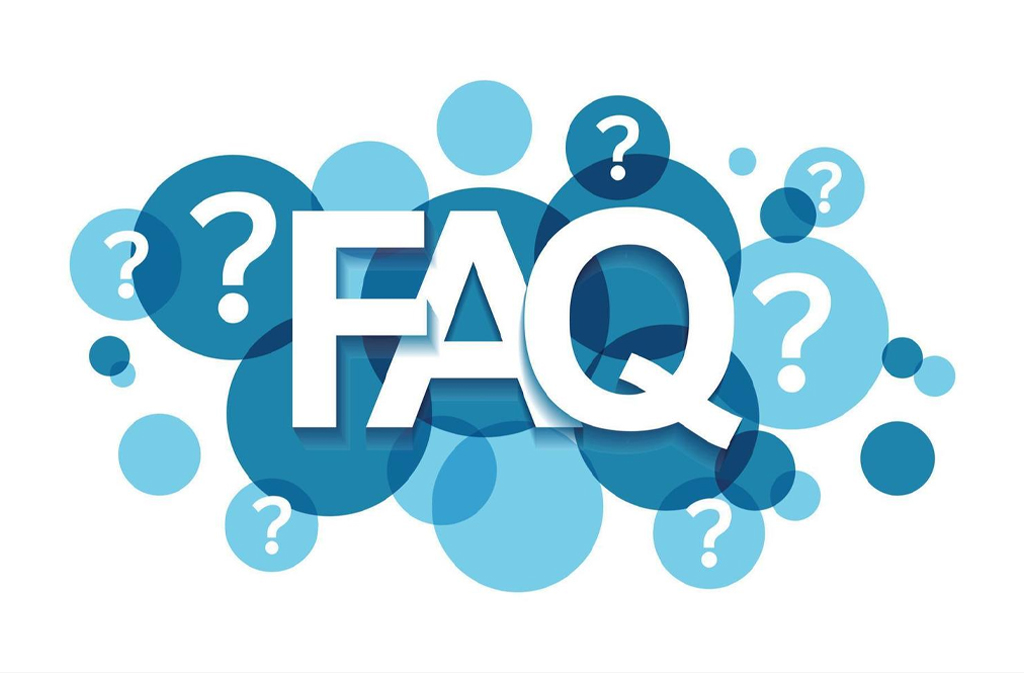
FAQs
Q1: Can I connect a PS5 controller to any iPhone model?
Yes, you can connect a PS5 controller to most iPhones running iOS 14.5 or later. Make sure your device is updated before pairing.
Q2: Do I need a special app to connect my PS5 controller to my iPhone?
No, you don’t need a special app. You can pair it directly through your iPhone’s Bluetooth settings.
Q3: How can I put my PS5 controller into pairing mode?
Press and hold the PS button and the Create button together until the light bar starts flashing rapidly.
Q4: Why won’t my PS5 controller connect to my iPhone?
It might be due to outdated iOS, low battery, or the controller being connected to another device. Update your iPhone, charge the controller, and unpair it from other devices before trying again.
Q5: Can I use my PS5 controller to play all iPhone games?
Not all games support external controllers. Check the game’s App Store page to confirm controller compatibility.
Visit our website: Pure Magazine


