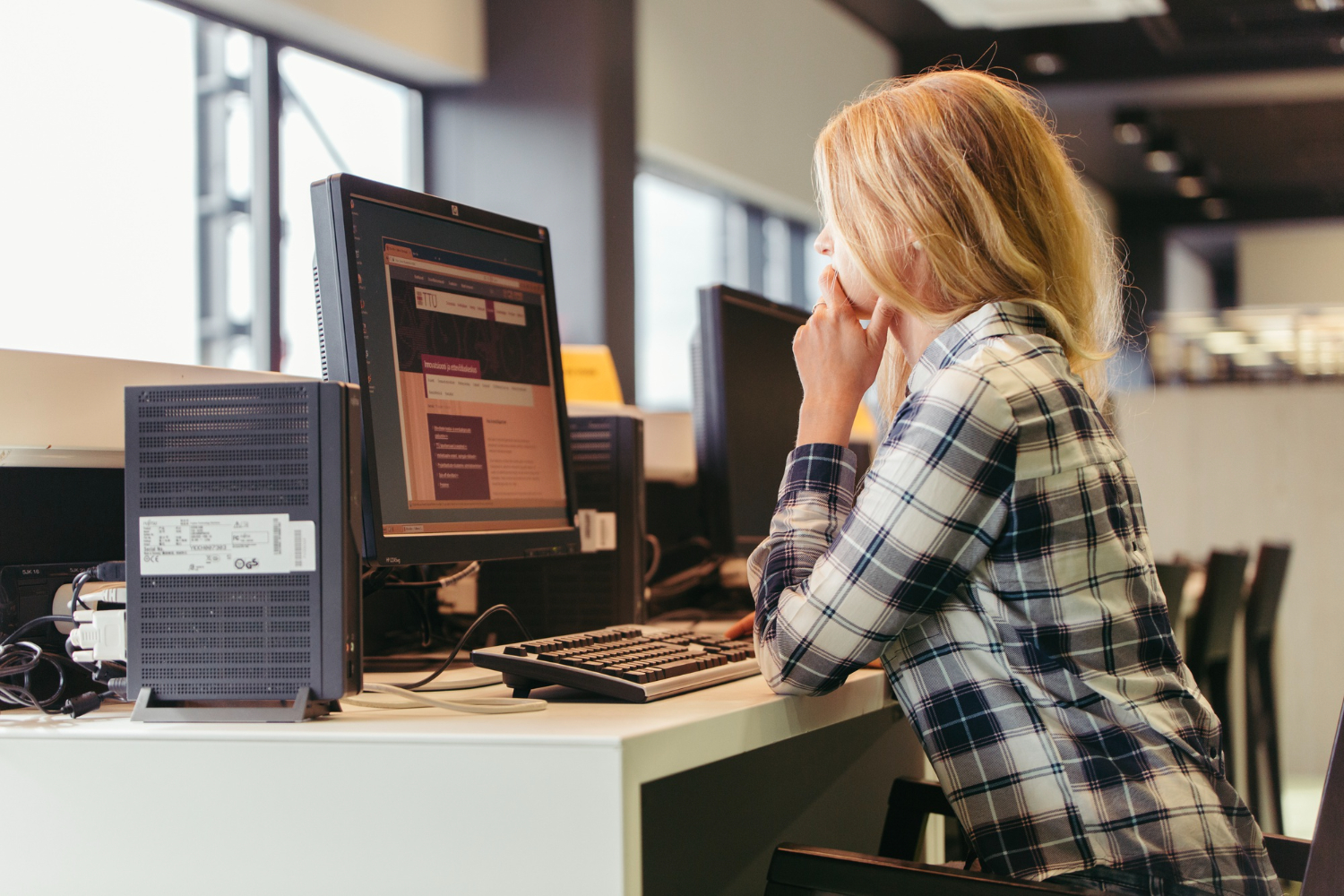Users gain access to Exchange Server to execute various crucial tasks. For example, they perform server installation and configuration, DAG operations, Cumulative Update Activities, mailbox management, database management, and several other daily operations. Multiple such activities taking place in a single server overloads the server, resulting in errors. One of these is “Content index state is failed and suspended” error.
Users accessing Exchange through Outlook Web Access (OWA) suffer the most through this specific server issue. Leaving it unsolved can cause a significant loss of data. You can resolve this error on a single Exchange server or in DAG Exchange Setup. However, these manual methods have restrictions, which make using Exchange server recovery software, such as Stellar Repair for Exchange a better alternative.
Reasons for Failed and Suspended Content Index
Here are some of the probable factors that lead to the failure of context index state, leading to error:
- The problem may prevail due to several reasons:
- Exchange server migration from an older version
- Lack of enough storage space in the Exchange server database
- Absence of disk storage space causing index failure
- Wrongful installation of the latest Cumulative Update (CU)
- Installation of a wrongly configured or incompatible antitivirus software
- Flawed replication in a DAG, affecting the Exchange database index and the data
Finding and Resolving the Error
If the users cannot find mailboxes, checking the mailbox database copy status can help to diagnose the issue. This is possible by using the PowerShell cmdlet Get-MailboxDatabaseCopyStatus in the Exchange Management Shell (EMS).
Get-MailboxDatabase Database Name | Get-MailboxDatabaseCopyStatus |Select Name,*index*
If the state comes out as Failed And Suspended, proceed to resolve the error depending on whether the Exchange is a DAG member or not.
Method 1: Error Resolution when Exchange is a member of DAG
If the Exchange is a member of the Database Availability Group (DAG), a corrupt index state can affect multiple database copies. The steps below can resolve this issue:
1. Fix the corrupt catalog
Repair the corrupt catalog of the troubled database. Use the command below for this task:
Update-MailboxDatabaseCopy Database\Server1 -sourceserver Server Name – catalogonly
Provide the database name and the server name at source in the Database\Server format. This will finish the update depending on the database size.
2. Check the command status
Check the status of the command to find out it succeeded in file repair.
Get-MailboxDatabase Database Name | Get-MailboxDatabaseCopyStatus | Select Name,*index*
If the command shows a healthy state, you have resolved the error and you may proceed to the Exchange Server mailboxes.
Method 2: Error Resolution when Exchange is NOT a member of DAG
In this scenario, a single database copy consists of the content index state of the corrupt or failed database. Here is how you can troubleshoot the error and the make the database healthy.
1. Stop background services
You need to stop all the background Exchange services, Execute the below native PowerShell commands to server this task:
- For Microsoft Exchanges Search service: Stop-Service MSExchangeFastSearch
- For Microsoft Exchange Search Host Controller: Stop-Service HostControllerService
2. Delete the requisite folder
Next, find the Exchange database folder with long string GUID. Delete it entirety, including the subfolders containing the content index of the database.
3. Restart the services
Run the below commands to restart the services you stopped earlier.
Start-Service MSExchangeFastSearchStop-Service HostControllerService
After running the command, it will take some time to create the new database content index within the new long string folder.
4. Check the Content Index State
Check for the ContentIndexState of the Exchange database with the below command:
Get-MailboxDatabase | Get-MailboxDatabaseCopyStatus | Select Name,*index*
The ContentIndexState should come out as healthy.
The error still prevails? Try these steps
If the error still exists, try to abide by the following crucial measures:
- Check the Microsoft site to ensure you have latest Exchange server update
- Restart the Exchange server to commit any pending updates or modifications
- Have enough space to accommodate the copy or expansion of the database or its index
- Configure exclusion of antivirus for databases, indexes and logs
- Remove the unnecessary replication network to simplify your networking
- Shift the database to a newly created Exchange Database to recreate the index automatically.
- Use native Exchange server tools, such as ESEUTIL for data recovery process. To proceed with this method, make sure the database is offline.
Limitations of manual methods
Resolving the “Content index state is failed and suspended” error through manual ways may create hassles because of several restrictions:
- These methods consume considerable time
- Performing technical steps is cumbersome for a beginner user
- Understanding of the basic process or requirement can be challenging
- Just a single mistake is enough for data loss, resulting in deletion or corruption of the original database
To avoid this uncertainty and to ensure flawless resolution of the error, a recommended method is to use a renowned exchange server recovery software. This is where Stellar Repair for Exchange fits the bill.
Resolve the Error by using Stellar Repair for Exchange
The aforementioned methods to resolve the “Content index state is failed and suspended” error may prove helpful or backfire. To get away with these fluctuated outcomes, a concrete step is essential. Stellar Repair for Exchange holds the key in this regard. The widely recommended Exchange server recovery software comes loaded with a range of features.
Here are its features in detail:
- Restores offline or dismounted EDB files
- Restores mailbox contents including emails, contacts, attachments, etc.
- Repairs the corrupt Exchange databases
- Exports the repaired mailboxes to PST or other formats
- Recovers deleted or corrupt Exchange mailbox
- Provides an enhanced preview of recovered mailboxes and its items
Conclusion
Several activities can cause Exchange Server database to send the content index into a failed and suspended state. These may include DAG operations, CU activities, database management, and more. Regardless of the reason, prompt resolution of the error is crucial to combat loss of data. A couple of methods can help to remedy this situation depending on whether the Exchange Server is a member of the Database Availability Group or not.
These methods are too much technical and need the user to have an in-depth knowledge of the PowerShell cmdlets in the Exchange Management Shell (EMS). At times, ESEUTIL can also resolve the error but it will need you to bring the database offline. All these methods consume a lot of time and do not guarantee satisfying resolution of the problem.
This is where Stellar Repair for Exchange can help your cause appreciably. The widely recommended Exchange Server recovery software can recover the corrupt or damaged Exchange database and its contents quickly. It can export the recovered data to PST and other desired formats, making the recovery easier and more convenient
For more visit Pure Magazine